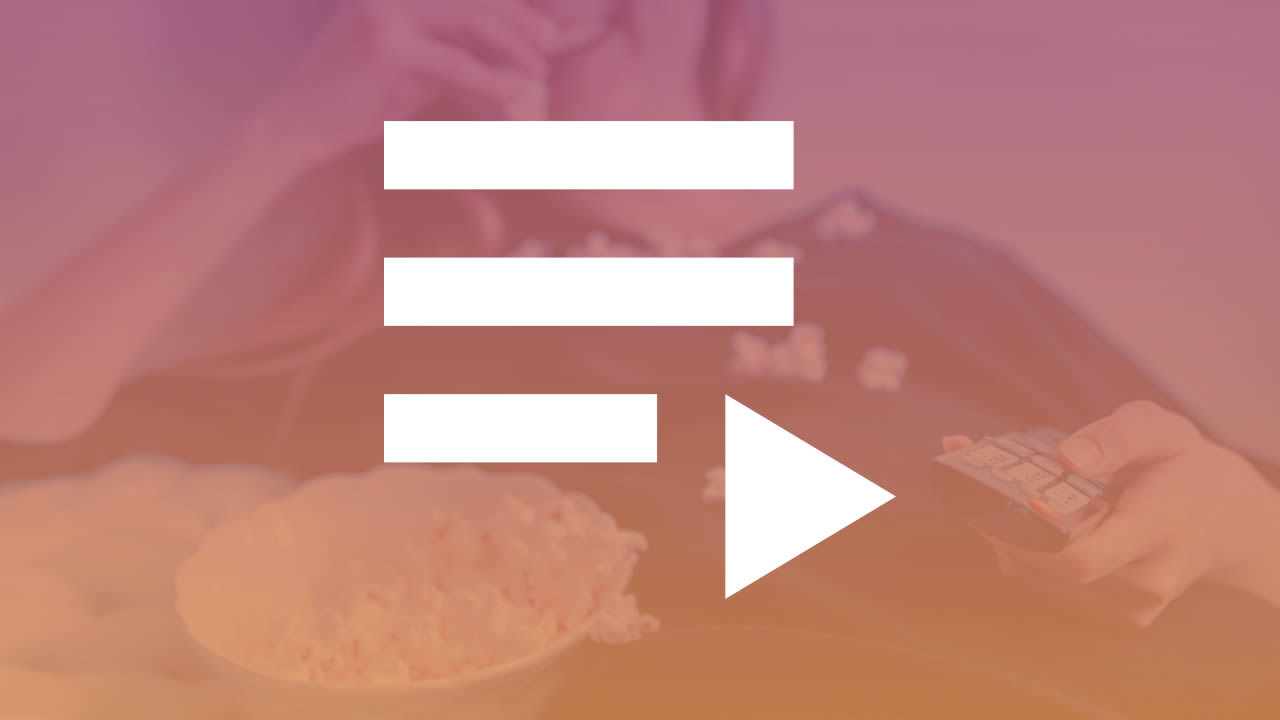inSCREEN.tv allows you to create as many playlists as you want. Playlists are used to group content according to your programming objectives. They can be playlits for the distribution of your linear stream or thematic playlists made for video-on-demand offers, whatever you want.
2a. Create a playlist
2b. Playlist options
2c. Consult the playlists list
2d. Programming a playlist for the video-on-demand (VOD) offer
In the upper right menu, click to select your channel.
In the "PLAYLIST" menu, click on "ADD PLAYLIST".
The ADD PLAYLIST page appears.
Note that a playlist can accommodate different types of content: videos, live videos, images, sounds, web radios.
Playlists can be used to make up either your video-on-demand offer, your linear TV stream, or both.
You will decide according to your programming logic.
The screen is organized into two columns.
The left column shows all the contents listed in your account.
Each content offers the display of DETAILS, preview with PREVIEW, editing with EDIT, sending content to a playlist with SEND TO.
The right column shows the playlist you are about to create, its title, contents and options.
Let's focus on the right column to start.
Give a title to the playlist:
In the TITLE field, replace the default playlist title with yours. Then click on the UPDATE button.
Adding content to the playlist:
Choose your contents in the left column and send them to your playlist in the right column.
You can click on the "SEND TO" or SEND TO button proposed with each content.
The content will be placed directly at the top of your playlist.
You can also use the "DRAG AND DROP" function to add content to your playlist.
Click on the content to be added, hold down the click and drag the content over your playlist to the right in the space where there is the + symbol.
You can thus place your content directly where you want in your playlists.
Then click on the UPDATE or UPDATE button.
You will see under the playlist title, the calculated duration of your playlist.
Customized thumbnails for video-on-demand or VOD offer:
In case you want to publish your playlists to develop your video-on-demand offer, you can customize the playlist thumbnails in your inSCREEN.tv channel.
In the right column, under the TITLE or TITLE section, click on the "OPTIONS" section.
The first module "DISPLAY PLAYLIST IN VOD MENU" proposes to display the playlist in your VOD or video on demand offer. Click on the "ON" button if you want to display the playlist or on "OFF" if you want to hide it. Then click on the UPDATE button.
If you clicked on "ON", a module appears and offers you "DISPLAY CUSTOMIZED THUMBNAIL" or DISPLAY PERSONALIZED VIGNETTE. Click on the "ON" button if you want to customize the playlist thumbnail. A "UPLOAD FILE" or "DOWNLOAD FILE" button allows you to select via your file manager, the image file you have created.
This file must be in PNG or JPEG format, of a size greater than or equal to 200 x 112 px.
Then click on the UPDATE button.
Download a sample image here
If you clicked "OFF", the player inSCREEN.tv will display by default as a Playlist thumbnail, the thumbnail of the first content placed into your playlist.
Then click on the UPDATE button.
In the upper right menu, click to select your channel.
In the "PLAYLIST" menu, click on "PLAYLISTS LIST".
The "PLAYLISTS LIST" page appears.
The playlist list shows all the playlists you have created in your chain.
The playlists are presented in chronological order from the most recent to the oldest.
Each playlist can be directly from the playlists list page:
edited with the "EDIT" button
previewed with the "PREVIEW" button
deleted by clicking on the "DELETE" button
The "DISPLAY VOD" column allows you to see at a glance which playlists are published or not in the VOD or VIDEO On Demand offer of the channel.
The display of playlists in the channel's VOD offer can therefore be managed directly from the playlists list page. A playlist is displayed in the VOD offer if the button is activated on "ON" or, conversely, disactivated if the button is activated on "OFF".
You can very easily view or disable playlists in your channel's VOD or VIDEO ON DEMAND offer.
The display of playlists in the channel's VOD offer can be managed directly from the playlist page.
A playlist is displayed in the VOD offer if the button is activated on "ON" or, conversely, disactivated if the button is activated on "OFF".
Please refer to section:
2c. Consult the playlists list
The display of playlists in the channel's VOD offer can also be managed directly from the playlist customization options.
Please refer to section:
2b. Playlists options